How to Extract Data from Image with 0% Errors? Complete Guide with Multiple Methods

Manual data entry from images costs businesses thousands of hours annually. According to Automation Anywhere, the average employee loses 60 hours a month to administrative tasks, with data entry being the most time-consuming activity (TextExpander). Automated Document Processing solutions like KlearStack can extract data from Image to fix this.
- How much time does your team spend typing information from screenshots, scanned documents, or photos into digital systems?
- Are you losing accuracy and speed by manually transcribing data from images when automated solutions exist?
- What if you could convert any image containing text into editable, searchable data in minutes rather than hours?
The good news is that extracting data from images has become accessible through various methods. From free online tools to advanced desktop applications, multiple options exist to transform visual information into usable digital text. Understanding these different approaches helps you choose the right solution for your specific needs.
The solution is to extract data from an image while mainting accuracy. But, how to extract data from image, at a scalable rate? Optical Character Recognition (OCR software) is the answer you need. OCR accuracy rates are very high when compared to manual procedures.
A good OCR system will make data extraction from image sources very easy. Understanding how to extract data from an image can transform your document processing workflow.
Key Takeaways
- Online OCR tools provide quick, free solutions for basic image-to-text conversion without software installation
- Desktop applications offer advanced features for complex documents and higher accuracy requirements
- Cloud platforms like Google Drive include built-in OCR capabilities for seamless document processing
- Preprocessing images through noise reduction and contrast adjustment improves extraction accuracy significantly
- Excel’s “Data from Picture” feature specifically handles table extraction from images with formatting preservation
- Manual extraction remains viable for simple images or when automated tools fail on complex layouts
- AI-powered tools combine multiple technologies for superior accuracy on challenging image types
What is Data Extraction from Image?
Data extraction from images is the process of automatically identifying and converting visual text elements into machine-readable data. It uses Optical Character Recognition (OCR Technology) and Intelligent Character Recognition (ICR) to retrieve the text from images.
OCR technology can recognize text, tables, forms, and handwriting within images of documents, receipts, ID card OCRs, etc. The extracted data can then be processed, analyzed, and integrated into databases or business systems.
Image data extraction automation eliminates manual data entry, reduces errors, saves time, and enables organizations to efficiently convert image-based information into structured, usable data.
Choose an OCR Method for Data Extraction from Image
Selecting the right approach depends on your image complexity, volume, and accuracy requirements. Each method offers distinct advantages for different use cases.
The first step involves evaluating your specific needs. Simple text extraction requires different tools than complex table processing.
Online OCR Tools
Web-based solutions provide immediate access without software installation. These tools work directly in your browser and handle most standard image formats.
Popular Online Options:
- Image to Text: Supports multiple languages and handles various image formats with good accuracy for clear text
- Extract Text from Image: Offers batch processing capabilities and maintains formatting for simple documents
- OnlineOCR.net: Provides free tier with paid options for higher volume processing
Process Steps:
- Upload your image file to the chosen platform
- Select output format (plain text, Word, PDF)
- Choose language if text isn’t in English
- Click extract and download results
These platforms work best for clear, high-quality images with standard fonts. Processing time typically ranges from 30 seconds to 2 minutes depending on image complexity.
Desktop Applications
Professional software installations offer advanced features and higher accuracy for complex documents. These applications provide more control over the extraction process.
- Adobe Acrobat Pro includes robust OCR capabilities for PDF creation and text extraction. The software handles complex layouts, tables, and mixed content types effectively.
- Specialized OCR Software like KlearStack or Readiris provides enterprise-grade accuracy with extensive language support and advanced formatting preservation.
Setup Requirements:
- Software installation and licensing
- Higher processing power for complex documents
- Local storage for processed files
- Advanced configuration options
Desktop solutions excel at handling large volumes, complex layouts, and maintaining document formatting integrity.
Cloud Platforms
Integrated cloud services offer convenient extraction within existing workflows. These platforms combine storage with processing capabilities.
Google Drive Method:
- Upload your image to Google Drive
- Right-click the image file
- Select “Open with Google Docs”
- Google automatically converts the image to editable text
- Edit and format as needed
Microsoft OneDrive provides similar functionality through Office 365 integration. Images uploaded to OneDrive can be processed through Word Online’s built-in OCR features.
Cloud platforms work well for occasional use and integrate seamlessly with existing document workflows. Processing happens automatically without manual intervention.
Preprocessing Your Images
Image quality directly impacts extraction accuracy. Proper preprocessing can improve results from 70% to 95% accuracy in many cases.
Poor image quality leads to recognition errors and incomplete data extraction. Taking time to optimize your images before processing saves correction time later.
1. Image Enhancement Techniques
Brightness and Contrast Adjustment improves text visibility against backgrounds. Use photo editing software to increase contrast between text and background elements.
Noise Reduction removes artifacts that interfere with character recognition. Apply noise reduction filters to clean up scanned documents or photos taken in poor lighting.
Skew Correction straightens tilted images for better line recognition. Most OCR tools perform better when text lines are horizontal and properly aligned.
Resolution Optimization ensures text is clear enough for accurate recognition. Images should be at least 300 DPI for optimal results with most OCR systems.
Simple preprocessing steps can dramatically improve extraction accuracy. Spending 2-3 minutes optimizing an image often prevents hours of manual correction.
2. Binarization Process
Converting images to black and white (binarization) often improves OCR accuracy. This process removes color variations that can confuse character recognition algorithms.
When to Use Binarization:
- Colored backgrounds interfere with text recognition
- Multiple font colors create recognition conflicts
- Scanned documents have inconsistent lighting
Tools for Binarization:
- Built-in options in most OCR software
- Free image editors like GIMP
- Online conversion tools
The key is finding the right threshold that preserves text while removing background noise. Test different settings to find what works best for your specific image types.
Step-by-Step OCR Process
Following a systematic approach ensures consistent results across different image types and extraction tools.
Most OCR failures result from rushing through the process without proper preparation. Taking time for each step improves both accuracy and efficiency.
1. Image Preparation
- Quality Assessment determines whether your image is suitable for OCR processing. Check for text clarity, proper lighting, and minimal distortion.
- Format Conversion may be necessary if your OCR tool doesn’t support your image format. Convert to PNG or JPEG for widest compatibility.
- Size Optimization balances file size with image quality. Very large files slow processing while too-small images reduce accuracy.
Good preparation prevents most common OCR problems. Address quality issues before processing rather than fixing errors afterward.
2. Processing Execution
- Tool Selection based on your image type and accuracy requirements. Use online tools for quick jobs, desktop applications for complex documents.
- Language Setting ensures proper character recognition for non-English text. Select the correct language or use automatic detection if available.
- Output Configuration determines how extracted text is formatted and saved. Choose formats compatible with your intended use.
- Batch Processing handles multiple images efficiently when using desktop applications. Set up processing rules once and apply to entire folders.
Systematic processing reduces errors and speeds up large-volume projects. Consistent settings across similar images improve overall accuracy.
3. Quality Review
Accuracy Verification compares extracted text against original images. Focus on critical data like numbers, dates, and proper names.
Formatting Correction addresses layout issues that affect readability. Adjust paragraph breaks, spacing, and special characters as needed.
Confidence Score Review helps identify areas requiring manual verification. Most OCR tools provide confidence ratings for extracted text.
Quality review time decreases as you optimize your preprocessing and tool selection. Initial investment in setup pays dividends in reduced correction time.
Data Extraction from Tables
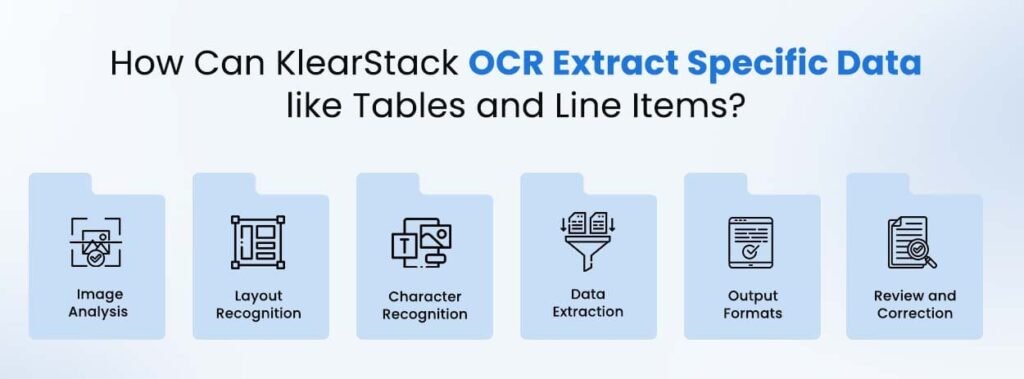
Tables require specialized handling due to their structured format and spatial relationships between data elements.
Standard OCR tools often struggle with table recognition, treating columns as separate text blocks rather than related data sets.
Excel’s Data from Picture Feature
Microsoft Excel includes a powerful built-in feature specifically designed for table extraction from images.
Access Method:
- Open Excel and navigate to the “Data” tab
- Click “Get Data” then select “From Picture”
- Choose “Picture of a Table” from the dropdown
- Upload your image or take a photo
Processing Steps:
- Excel analyzes the image and identifies table structure
- Preview shows detected rows and columns
- Review and correct any recognition errors
- Click “Insert Data” to create an editable spreadsheet
This feature works particularly well with financial documents, reports, and structured forms. Excel maintains formatting and allows immediate data manipulation.
Advanced Table Processing
- Table Structure Recognition identifies rows, columns, and cell boundaries automatically. Advanced tools can handle complex table layouts with merged cells and varying column widths.
- Data Type Detection automatically identifies numbers, dates, and text fields. This feature helps maintain proper formatting when importing to spreadsheets or databases.
- Validation Rules check extracted data against expected patterns. Set up rules for common data types like phone numbers, addresses, or currency amounts.
- Export Options provide flexibility in how table data is delivered. Choose from CSV, Excel, database formats, or direct API integration.
Table extraction accuracy depends heavily on image quality and table complexity. Simple, well-formatted tables achieve near-perfect results while complex layouts may require manual review.
Other Extraction Options
Alternative methods provide solutions when automated tools face limitations or when specific requirements demand different approaches.
Understanding these options helps you choose the most appropriate method for challenging extraction scenarios.
Manual Extraction
Hand-typing remains practical for simple images or when automated tools fail on complex layouts.
When Manual Extraction Makes Sense:
- Small amounts of text requiring 100% accuracy
- Complex layouts that confuse OCR systems
- Handwritten content that automated tools can’t process
- Time-sensitive extractions where setup time exceeds typing time
Best Practices for Manual Work:
- Use dual-monitor setup for side-by-side comparison
- Type in structured format matching intended use
- Double-check critical data like numbers and dates
- Consider voice-to-text for faster input
Manual extraction provides complete control over accuracy and formatting. This approach works well for one-off projects or high-stakes documents.
AI-Powered Tools
Modern AI solutions combine multiple technologies for superior accuracy on challenging image types.
- Machine Learning Integration improves recognition through training on specific document types. These systems learn from corrections and adapt to your specific use cases.
- Deep Learning Models handle complex layouts, handwriting, and distorted text that traditional OCR struggles with. Neural networks trained on millions of documents provide robust performance.
- Hybrid Processing combines automated extraction with human verification for critical applications. This approach balances speed with accuracy requirements.
- Industry-Specific Solutions target particular document types like invoices, contracts, or medical records. Specialized training improves accuracy for domain-specific terminology and formats.
AI-powered tools represent the current state-of-the-art in image data extraction. These solutions justify their cost through superior accuracy and reduced manual correction time.
How to Extract Data from Image using KlearStack?
The process to extract data from image files shouldn’t require technical expertise or extensive training. KlearStack’s intuitive platform makes data extraction from image sources straightforward and reliable.
Here’s a Step-by-Step guide on how to extract data from Image using KlearStack:
Step 1: Sign Up or Log In
If you’re a new user, sign up for a KlearStack account. If you already have an account, log in using your credentials.
Step 2: Upload Your Image
Once logged in, navigate to the text extraction tool. Upload the image files from which you want to extract text. Ensure it’s clear and of good quality for accurate results.
Step 3: Choose Language and Format
Select the language of the text in your image. Choose the desired output format for the extracted text, such as plain text or a specific document format.
Step 4: Start the Extraction Process
Click on the “Start Extraction” button to initiate the OCR process. KlearStack will analyze the image and extract the text.
Step 5: Review and Edit (If Necessary)
After the extraction is complete, review the extracted text. KlearStack provides a user-friendly interface for this purpose. Edit or correct any inaccuracies if needed.
Step 6: Save or Download
Once you’re satisfied with the extracted text, you can save it directly within the KlearStack platform or download it to your device.
These six steps demonstrate how to extract data from an image efficiently using KlearStack’s platform. Our solution simplifies data extraction from an image while maintaining high accuracy standards.
When you need to extract data from an image with consistency, following this systematic approach yields optimal results. The platform’s built-in quality checks and verification features ensure reliable data extraction from image files every time.
Your team can focus on using the extracted information rather than spending time on manual data entry.
Why KlearStack OCR is the Best Tool to Extract Text from Image?
When organizations need to extract data from image files at scale, the right technology partner becomes crucial. KlearStack’s refined technology delivers exceptional data extraction OCR results across diverse document types.
Apart from having diverse Intelligent Document Processing capabilities – KlearStack is feature packed for data extraction from id type documents as well.
Let’s examine how to extract data from image sources effectively with our solution.
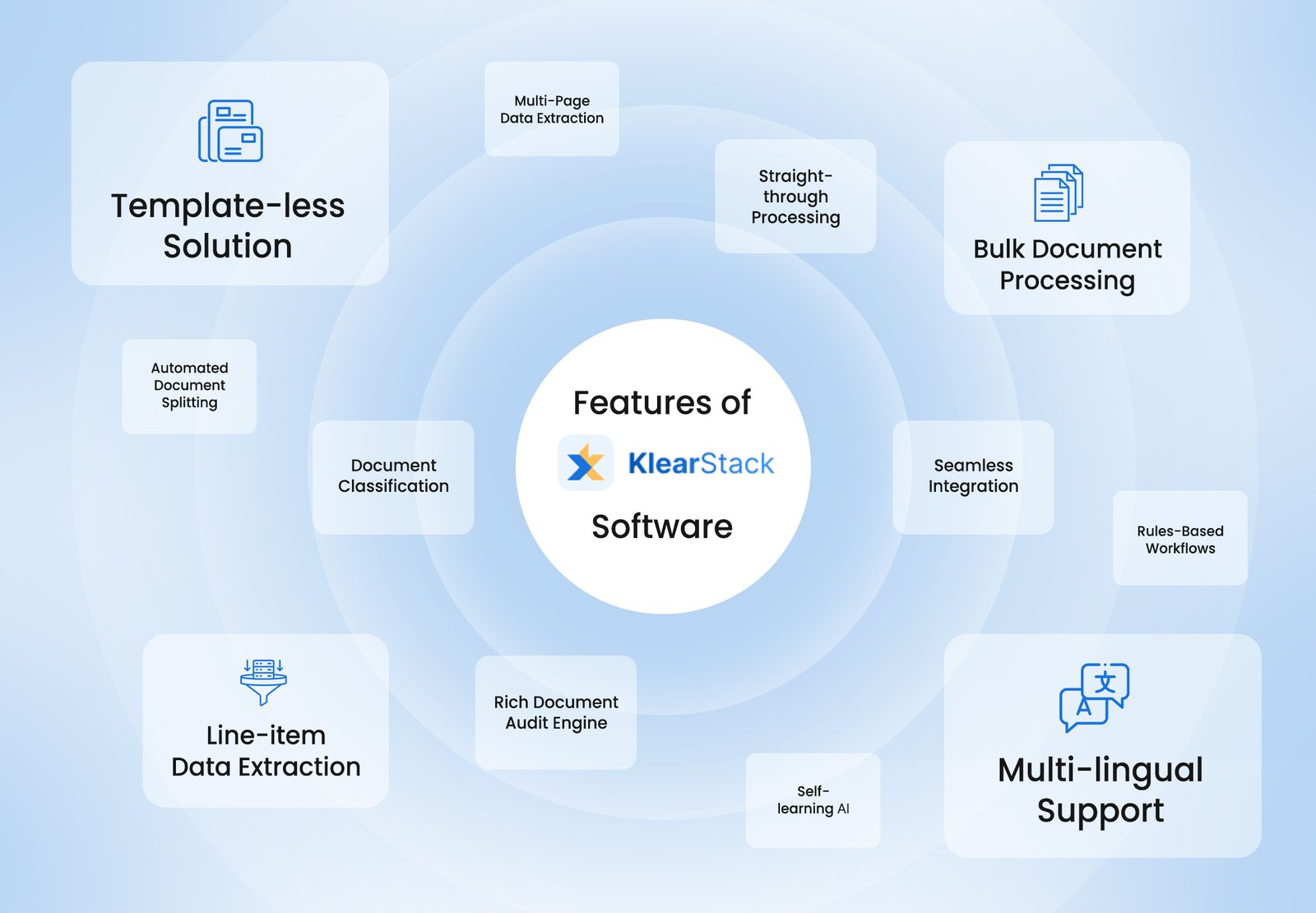
No Template Setup Required
Unlike many OCR tools that need extensive template setup, KlearStack removes this requirement. It processes data from various document layouts like google docs, microsoft word, and others to reduce setup time.
Higher OCR Accuracy
KlearStack uses refined OCR technology, delivering 99% precision in identifying characters and layouts, even in complex documents.
Cost and Time Results
KlearStack’s performance leads to 70% cost reduction and saves 1000s of hours. It streamlines data extraction from image processing, minimizing manual data entry needs.
Data Formatting
KlearStack doesn’t just how to extract data from image files; it structures information into organized formats like tables, making it immediately useful for your operations.
Minimal Training Data
KlearStack needs limited training data to perform effectively. Its reliable algorithms adapt quickly to different document types, reducing implementation time.
Smart Learning System
With intelligent learning features, KlearStack adjusts to new document structures and data patterns.
API Integration
KlearStack provides API options for data extraction from an image, making it directly compatible with your existing workflows and applications.
Understanding how to extract data from image content effectively requires the right tools and approach. Our platform enhances data extraction from an image processing with proven results across industries.
The system’s data extraction OCR capabilities handle complex documents while maintaining simplicity in implementation.
When you need to data extraction from image sources reliably, KlearStack delivers consistent quality and measurable improvements to your document processing workflow.
Not sure where to begin? Book a Free Demo Call with us Today!
Conclusion
Extracting data from images has evolved from a specialized technical challenge to an accessible business tool. Multiple methods exist to match different requirements, from free online solutions to enterprise-grade platforms.
The right extraction method depends on your specific needs, volume, and accuracy requirements. Most organizations benefit from using multiple approaches – online tools for quick jobs, desktop applications for complex documents, and specialized solutions for high-volume processing.
Success in image data extraction comes from matching the right tool to each specific use case. Understanding the strengths and limitations of each approach helps you make informed decisions that save time and improve accuracy.
Connect with our team to see how we can improve your document processing workflow.
FAQs
To extract text from a picture – use OCR (Optical Character Recognition) software like KlearStack to extract text from a picture. Upload the image, and it will convert the text into editable digital content.
To extract text from an image in a PDF, use PDF software with built-in OCR capabilities, or convert the PDF to an image format and then use OCR tools.
To extract text from a PDF on a phone, install a mobile PDF reader with OCR capabilities. Open the PDF, select the text, and copy it for use in other apps or documents.


