
New day, new bundles of paper and loads of information. Frustrating? It gets worse when that information is hiding in Images. Well, you can tackle it. Manual processing increases error rates to concerning levels, and drains your team’s focus towards less important plans.
Think about your current document processing:
- What percentage of your team’s productive hours go into typing out information from images into your systems?
- Have you measured the hidden costs of delayed processing and error correction in your image-based workflows?
- Is your current approach to extract data from image files giving you the accuracy and speed your business needs?
The solution is to extract data from an image while mainting accuracy. But, how to extract data from image, at a scalable rate? Optical Character Recognition (OCR software) is the answer you need. OCR accuracy rates are very high when compared to manual procedures.
A good OCR system will make data extraction from image sources very easy. Understanding how to extract data from an image can transform your document processing workflow.
The key lies in selecting the right technology for data extraction from an image – one that maintains accuracy while processing high volumes. Let’s examine how to extract data from an image effectively, exploring the features that make automated extraction superior to manual methods.
What is Data Extraction from Image?
Data extraction from images is the process of automatically identifying and converting visual text elements into machine-readable data. It uses Optical Character Recognition (OCR Technology) and Intelligent Character Recognition (ICR) to retrieve the text from images.
OCR technology can recognize text, tables, forms, and handwriting within images of documents, receipts, ID cards, etc. The extracted data can then be processed, analyzed, and integrated into databases or business systems.
Image data extraction automation eliminates manual data entry, reduces errors, saves time, and enables organizations to efficiently convert image-based information into structured, usable data.
Steps on How to Extract Data from Image using OCR
Extracting data from images involves the process of changing visual information into machine-readable text.
Here are the Key steps:
- Image Capturing: Capture a high-quality image using a scanner or smartphone. Ensure good lighting, minimal glare, and proper alignment for optimal results.
- Image Pre-processing: Clean the image by adjusting brightness/contrast, removing noise, and correcting skew. This improves recognition accuracy significantly.
- OCR/ICR Application: Use Optical Character Recognition for printed text or Intelligent Character Recognition for handwritten content. Apply the appropriate technology based on your image content.
- Data Identification: Define the specific data fields you need to extract (names, dates, amounts, addresses) and create rules for locating this information within the document structure.
- Extraction Execution: Run the extraction process using specialized software or APIs like Tesseract, Google Vision, or document processing platforms.
- Validation & Correction: Review extracted data for accuracy. Most systems assign confidence scores to help identify potential errors requiring manual verification.
- Data Export: Format and export the extracted information to your desired destination—database, spreadsheet, or business application.
- Integration: Connect the extraction process with your workflow systems to automate document processing from start to finish.
This simple approach transforms image-based information into actionable data for business use.
Where is Text Extraction from Images Useful?
The ability to extract data from image sources transforms operations across multiple industries. Businesses looking to modernize their document processing workflows find significant advantages in automated extraction systems.
Organizations report a reduction in processing time when implementing intelligent extraction solutions.
Key Implementation Areas
- Document Digitization Process: A comprehensive system that converts physical documents into searchable digital assets while maintaining data integrity and original document structure.
- Forms Processing Workflow: An intelligent approach to collect, validate, and process information from structured and semi-structured forms without manual intervention.
- Financial Document Management: A specialized system designed to handle complex financial documents with multi-layered data points and validation requirements.
Let’s explore how to extract data from image files effectively in each business context.
Digital Transformation Initiatives
Modern organizations need robust methods to data extraction from image sources during their digital transformation. The process to extract data from an image varies based on document complexity and business requirements.
Financial institutions, for example, process thousands of documents daily – from loan applications to identity verification documents.
Industry-Specific Applications
- Healthcare Documentation: A critical system for extracting patient information from medical records, prescriptions, and insurance forms while maintaining HIPAA compliance.
- Legal Document Processing: An advanced solution for managing contracts, court documents, and legal correspondence with high accuracy requirements.
- Supply Chain Documentation: A streamlined approach to process shipping manifests, bills of lading, and customs documentation in real-time.
Financial Operations Enhancement
Understanding how to extract data from image formats becomes crucial in financial operations. Banks and financial institutions need reliable methods to extract data from image files for transaction processing.
The right data extraction from an image solution can reduce processing costs by half if implemented rightly.
Operational Benefits
- Accuracy Improvement: A measurable increase in data accuracy through automated validation and cross-referencing capabilities.
- Compliance Management: A systematic approach to maintain audit trails and ensure regulatory compliance across all processed documents.
- Cost Optimization: A quantifiable reduction in processing costs through automated data capture and validation.
How to extract data from an image effectively depends on choosing the right technology partner. The integration of AI and machine learning capabilities continues to improve extraction accuracy and handling of complex document formats.

How to Extract Data from Image using KlearStack?
The process to extract data from image files shouldn’t require technical expertise or extensive training. KlearStack’s intuitive platform makes data extraction from image sources straightforward and reliable.
Here’s a Step-by-Step guide on how to extract data from Image using KlearStack:
Step 1: Sign Up or Log In
If you’re a new user, sign up for a KlearStack account. If you already have an account, log in using your credentials.
Step 2: Upload Your Image
Once logged in, navigate to the text extraction tool. Upload the image files from which you want to extract text. Ensure it’s clear and of good quality for accurate results.
Step 3: Choose Language and Format
Select the language of the text in your image. Choose the desired output format for the extracted text, such as plain text or a specific document format.
Step 4: Start the Extraction Process
Click on the “Start Extraction” button to initiate the OCR process. KlearStack will analyze the image and extract the text.
Step 5: Review and Edit (If Necessary)
After the extraction is complete, review the extracted text. KlearStack provides a user-friendly interface for this purpose. Edit or correct any inaccuracies if needed.
Step 6: Save or Download
Once you’re satisfied with the extracted text, you can save it directly within the KlearStack platform or download it to your device.
These six steps demonstrate how to extract data from an image efficiently using KlearStack’s platform. Our solution simplifies data extraction from an image while maintaining high accuracy standards.
When you need to extract data from an image with consistency, following this systematic approach yields optimal results. The platform’s built-in quality checks and verification features ensure reliable data extraction from image files every time.
Your team can focus on using the extracted information rather than spending time on manual data entry.
How Can OCR Extract Specific Data like Tables and Line Items from Images?
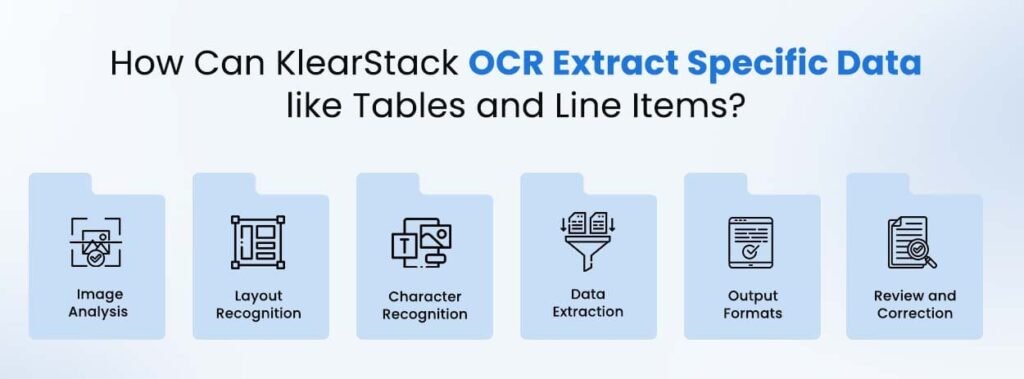
Processing structured information requires advanced OCR accuracy and precise recognition capabilities. KlearStack’s specialized algorithms ensure reliable data extraction OCR performance when working with complex document formats.
The system’s ability to extract data from image sources containing tables and line items sets a new standard for document processing. Let’s see how KlearStack OCR can extract specific data like Tables and Line Items:
Image Analysis
When you upload an image file containing tables or line items, KlearStack’s OCR engine conducts a detailed image analysis. It identifies structured data, such as tables or lists within the image.
Layout Recognition
KlearStack identifies the layout and structure of tables and line items in the image. It determines rows, columns, and cell boundaries, understanding the data’s organization.
Character Recognition
The system processes characters and numerical data within each cell of the table or line item list. It reads the text within these cells, character by character, maintaining high OCR accuracy.
Data Extraction
As the characters are processed, KlearStack assembles them into meaningful data.
- For tables, it structures the data into rows and columns, maintaining the original table format.
- For line items, it creates an organized list of items with associated details.
Data Validation (Optional)
Based on configuration and needs, KlearStack conducts data validation checks. This includes verification of numerical values, date formats, or other specific criteria.
Output Formats
KlearStack provides the ability to extract data from an image in multiple formats, such as spreadsheets, databases, or custom formats, based on your needs.
Review and Correction
Users can review how to extract data from image outputs and make adjustments when needed. This ensures consistent data extraction quality.
System Integration
KlearStack integrates with existing systems to data extraction from image sources directly. It populates databases, accounting software, or other systems with the extracted information.
Understanding how to extract data from an image containing structured information requires specialized solutions. The data extraction from an image process becomes more complex with tables and line items.
KlearStack’s advanced technology ensures data extraction from image files maintains accuracy while processing these intricate document formats. Our solution combines precise extraction capabilities with simple implementation, providing your team with reliable results every time.

Why KlearStack OCR is the Best Tool to Extract Text from Image?
When organizations need to extract data from image files at scale, the right technology partner becomes crucial. KlearStack’s refined technology delivers exceptional data extraction OCR results across diverse document types. Apart from having diverse Intelligent Document Processing capabilities – KlearStack is feature packed for data extraction from id type documents as well.
Let’s examine how to extract data from image sources effectively with our solution.

No Template Setup Required
Unlike many OCR tools that need extensive template setup, KlearStack removes this requirement. It processes data from various document layouts like google docs, microsoft word, and others to reduce setup time.
Higher OCR Accuracy
KlearStack uses refined OCR technology, delivering 99% precision in identifying characters and layouts, even in complex documents.
Cost and Time Results
KlearStack’s performance leads to 70% cost reduction and saves 1000s of hours. It streamlines data extraction from image processing, minimizing manual data entry needs.
Data Formatting
KlearStack doesn’t just how to extract data from image files; it structures information into organized formats like tables, making it immediately useful for your operations.
Minimal Training Data
KlearStack needs limited training data to perform effectively. Its reliable algorithms adapt quickly to different document types, reducing implementation time.
Smart Learning System
With intelligent learning features, KlearStack adjusts to new document structures and data patterns.
API Integration
KlearStack provides API options for data extraction from an image, making it directly compatible with your existing workflows and applications.
Understanding how to extract data from image content effectively requires the right tools and approach. Our platform enhances data extraction from an image processing with proven results across industries.
The system’s data extraction OCR capabilities handle complex documents while maintaining simplicity in implementation.
When you need to data extraction from image sources reliably, KlearStack delivers consistent quality and measurable improvements to your document processing workflow.
Not sure where to begin? Book a Free Demo Call with us Today!
Final Thoughts
Modern businesses demand efficient solutions to extract data from image files with precision and speed. Throughout this guide, we’ve explored how to extract data from image sources effectively using KlearStack’s specialized technology.
Key Takeaways:
- Quality and speed combine in a system that reduces processing time by 70%
- Simple implementation meets sophisticated processing for immediate results
- Measurable ROI through reduced manual intervention and increased accuracy
The method you choose to data extraction from an image impacts your entire document processing workflow. KlearStack’s solution demonstrates why the right technology matters when you need to extract data from an image consistently.
Our approach to data extraction from image processing focuses on your specific business requirements. Teams across industries report significant improvements after implementing our system, particularly in how to extract data from an image at scale.
The future of document processing belongs to organizations that adopt intelligent solutions today. KlearStack continues to refine our technology based on real business needs, ensuring your investment delivers long-term value.
Connect with our team to see how we can improve your document processing workflow.
FAQs
To extract text from a picture – use OCR (Optical Character Recognition) software like KlearStack to extract text from a picture. Upload the image, and it will convert the text into editable digital content.
To extract text from an image in a PDF, use PDF software with built-in OCR capabilities, or convert the PDF to an image format and then use OCR tools.
To extract text from a PDF on a phone, install a mobile PDF reader with OCR capabilities. Open the PDF, select the text, and copy it for use in other apps or documents.



