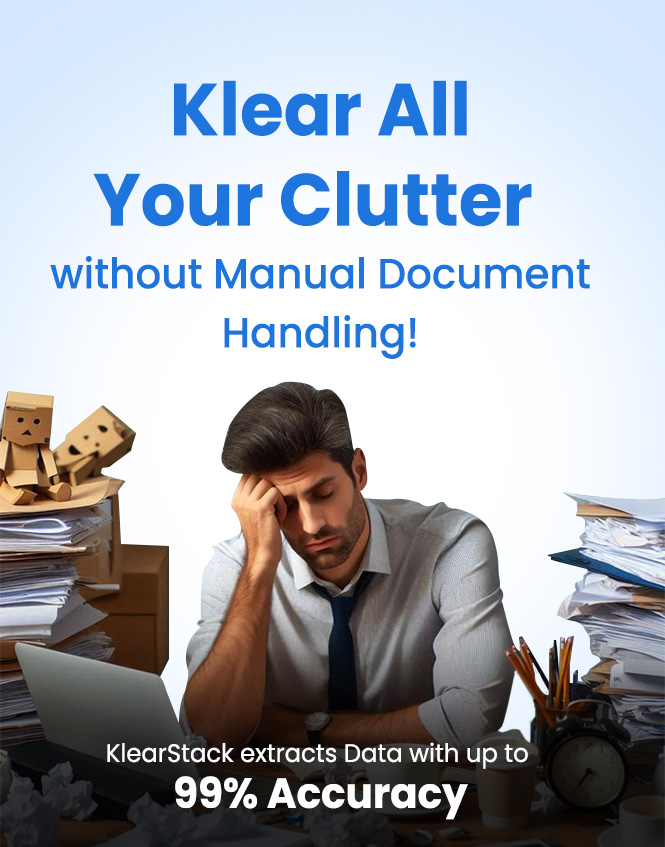[vc_row pix_particles_check=””][vc_column][vc_column_text]The utility and acceptance of formats like PDF cannot be undermined in today’s business world. Organizations and even employees prefer having data compiled in a PDF format for the sake of easy accessibility and the convenience of opening these files on any device whatsoever.
However, to ensure that the data stored in PDF files is transferred safely from the source to other locations with no disturbance in formatting, it cannot be modified or edited by the end-users.
In most cases processing the data directly from PDFs is an easy possibility, but there are times when you need access to the data as it is to further build upon it or exact something out of it. One such use case is when you have to extract a table out of a PDF and then convert it into an Excel sheet so that you can continue working on the same data.
While there are pdf to excel converter that support this conversion readily, problems of data accuracy and disturbance in the initial file formatting are very big challenges to the process.
In this blog today, we aim to provide enough guidance to users so that they can get hold of the process involved with PDF to excel converter, and also come to know about the applications or pdf to excel converter that can help them get through this task within seconds.[/vc_column_text][heading title_color=”heading-default” title_size=”h2″ position=”text-left” title=”Challenges With PDF To Excel Converter” css=”.vc_custom_1652339825754{padding-bottom: 20px !important;}”][heading title_color=”heading-default” title_size=”h3″ position=”text-left” title=”● Unable to Select Text” css=”.vc_custom_1652339834806{padding-bottom: 20px !important;}”][vc_column_text]For several reasons related to formatting, PDF files present a host of challenges for conversion into an Excel sheet. One of the very first problems that you will encounter while converting the information in a PDF table into an Excel sheet is being unable to select the data in the first place. The PDF files are made in a way that the text in these files cannot be selected so as to prevent the original formatting and data theft as well.
This ultimately becomes a source of the problem because now you cannot directly take the table out and process it further, nor can you extract the values altogether to create a table on your own. The only option left with the users is to manually type everything in the PDF table into an Excel sheet and prepare a new one from scratch.[/vc_column_text][heading title_color=”heading-default” title_size=”h3″ position=”text-left” title=”● Scattered Tables in PDFs” css=”.vc_custom_1652339841994{padding-bottom: 20px !important;}”][vc_column_text]Another problem with the conversion of PDF files into Excel is that the tables in a PDF file can span different pages. So, a table starting from the lower half of one page extends directly and continuously into the upper parts of the next page as well.
However, since you cannot select the text in most PDF files directly, any extraction software or pdf to excel converter will take out the data from these tables in a scattered manner. Again, compiling the information extracted from the two pages separately becomes a headache for the person managing it.[/vc_column_text][heading title_color=”heading-default” title_size=”h3″ position=”text-left” title=”● Complex Tables and Data” css=”.vc_custom_1652339850225{padding-bottom: 20px !important;}”][vc_column_text]Lastly, most tables that you see in an official PDF file are much more complex than the simple rows and columns format.
Tables today are usually nested with several dimensions being incorporated in the same tabular format itself. One can imagine how the unavailability of text selection features or a reliable extraction tool to seamlessly pull out every form of data as it is from the table, makes PDF to excel conversion in such cases extremely difficult.
Whatever be the case, it is commonly seen that the simple copy and paste solutions for converting a PDF table into Excel do not really work for that reason software-based solutions that can extract tables from PDF files as it is, and then convert them into an Excel file format are the need of the hour.[/vc_column_text][heading title_color=”heading-default” title_size=”h2″ position=”text-left” title=”A Closer Look at PDF To Excel Converter” css=”.vc_custom_1652339859190{padding-bottom: 20px !important;}”][vc_column_text]Whatever pdf to excel converter you use. The first step is usually to select the PDF file from where you need to extract or convert a table into Excel format. Some pdf to excel converter even provide features of converting multiple files at the same time into a single Excel sheet by using an easy drag-and-drop utility feature.
While there can be an easy automated way of getting every bit of the PDF file converted into the Excel format, users usually want specific areas to be converted. For that, applications ask users whether they want to select particular pages or a range of pages for conversion beforehand.
Once this is done, batch conversion is performed using different algorithms which gives an accurate output of a PDF to excel converter. Besides this easy automated batch conversion, there are also customizable methods supported by some applications.
These pdf to excel converter allows users to customize PDF tables before they are converted into an Excel format. The customization can be related to columns, rows, data figures, etc. This is usually preferred when complex tables need to be converted and worked upon later.[/vc_column_text][heading title_color=”heading-default” title_size=”h2″ position=”text-left” title=”Klearstack: Supporting Conversions in the Modern Way” css=”.vc_custom_1652339871316{padding-bottom: 20px !important;}”][vc_column_text]If you wish to extract tabular data from your PDF file and convert it into an Excel file directly, there needs to be some mechanism that instills a higher degree of accuracy in the whole process. Experts unanimously believe that for such conversions, the inclusion of artificial intelligence and machine learning-based tools is absolutely necessary.
Klearstack is among the leading OCR tools based on artificial intelligence technology that not only helps in extracting tables from PDF files but also performs Excel conversions within seconds.
After training the machine learning models with diverse datasets, We have ensured that the Klearstack OCR feature generalizes extremely accurately on all types of PDF files. To know more about how we support PDF to Excel conversions, contact our representatives today.[/vc_column_text][/vc_column][/vc_row]