[vc_row pix_particles_check=””][vc_column][vc_column_text]When converting data from PDF to Excel, one of the biggest concerns is maintaining the structure of your data.
Let’s say you’re aiming to convert your client’s purchase invoice from pdf to excel. You have to make sure that all the tables, rows, and columns are placed in the right structure, in the excel. Or else, it can lead to data inaccuracies, and misinterpretation.
Thus, it is essential to convert data in a reliable manner that woulf enable more meaningful and insightful data analysis.
What is the Difference between a PDF and Excel?
The primary distinction between PDF and Excel lies in their functionality and purpose.
PDFs are documents present in static format. The data in there cannot be changed, regardless of the platform.
Excel, in contrast, lets you change, manipulate, and organize data as per your preferred needs.
Want to Extract a Table from your PDF?
Whether you want to extract a table in a PDF document, or just edit the text in spreadsheet format—we recommend converting the PDF to a .xlsx file or an Excel document. Try converting it hassle-free with KlearStack.
✓ Convert PDF to XLS or XLSX file format
✓ Scan to PDF and convert to Excel
✓ Fully Editable Spreadsheets
Let KlearStack take charge of your PDFs. Convert to excel now!
How to Convert PDF to Excel?
Here’s a step-by-step guide on how to convert PDF to Excel.
Step #1. Open the PDF document using a reliable PDF reader:
Ensure that you have a trusted PDF reader installed on your system. Open the PDF document containing the data you wish to extract in the PDF reader to begin the conversion process.
Related: Is your PDF large sized? Worry not! Reduce its KB with KlearStack’s Compress PDF Tool.
Step #2. Copy the required data from the PDF carefully:
Using your mouse or the text selection tool, highlight the specific data you want to transfer to Excel.
Related: Having multiple PDFs to juggle with? Why not merge it with KlearStack’s Merge PDF Tool?
Then, right-click on the highlighted data and select the “Copy” option from the context menu. Pay attention to the selection to ensure that you extract the accurate and complete information.
Step #3. Paste the data into a new Excel sheet:
Open a new or existing Excel spreadsheet where you want to import the data. Navigate to the desired cell in the Excel sheet and paste the copied data using either the keyboard shortcut “Ctrl + V” or by right-clicking and selecting the “Paste” option from the context menu.
Step #4. Arrange and format the data appropriately in Excel:
After pasting the data into Excel, arrange the information into the relevant rows and columns to match the original data structure from the PDF.
Utilize Excel’s formatting tools, such as adjusting cell widths, adding borders, or applying text formatting, to ensure the data is organized and presented legibly.
Step #5. Verify the accuracy of the transferred information for any inconsistencies:
Scrutinize the data in Excel to verify that it matches the original information in the PDF accurately. Check for any discrepancies, missing data, or formatting errors that might have occurred during the copy and paste process.
Make any necessary adjustments to ensure the data is accurately represented in the Excel sheet.
Why Choose KlearStack to Convert PDF to Excel?
KlearStack takes the effort of converting your PDF documents to excel, without wasting your time.
Here’s how to convert PDF to Excel with KlearStack:
Step 1: Drag & Drop or Upload Your PDF
Upload or drag and drop the PDF directly onto the designated area.
Step 2: Click Convert to Spreadsheet
Click “Convert to spreadsheet” to initiate the process of converting your PDF to excel.
Step 3: Download the Converted Excel PDF
Click “Download” to save the converted excel spreadsheet.
Tired of Inputting Numbers & Formatting Cells?
Convert PDF to Excel, hassle-free. No matter if you’re using your mobile device or PC—KlearStack converts your PDF into fully editable spreadsheets.
✓ Convert PDF to XLS or XLSX file format
✓ Scan to PDF and convert to Excel
✓ Fully Editable Spreadsheets
Let KlearStack take care of your PDFs. Schedule a demo session today!
Related Features You’d Like to Try:
FAQs on How to Convert PDF to Excel
Can I convert PDF to Excel for free?
Yes, you can use KlearStack’s free trial or opt for their basic version to convert PDFs to Excel. However, for comprehensive features and unlimited usage, their premium plans offer enhanced PDF to Excel conversion capabilities, ensuring efficient and accurate data extraction.
How do I open a PDF in Excel?
You can open a PDF in Excel through KlearStack’s intuitive interface. Simply upload your PDF file, and KlearStack’s advanced algorithms will swiftly convert the PDF data into an editable Excel format, preserving the original structure and layout for seamless data management.
Is there a program to convert PDF to Excel?
Yes, KlearStack is a leading program for PDF to Excel conversion, offering robust and accurate data extraction capabilities. With KlearStack’s advanced OCR technology and intelligent data capture, users can effortlessly convert PDFs to Excel, ensuring precise data extraction and streamlined data management.
How do I convert a password protected PDF to Excel?
To convert a password-protected PDF to Excel, use KlearStack, a specialized software that supports decryption. After providing the correct password, use its conversion feature to extract the data into an Excel-compatible format. Ensure you have the necessary permissions to access and convert the protected PDF file.[/vc_column_text][/vc_column][/vc_row]